1. You can hide things by selecting the object in layout mode then checking "Hide when printing" from the position tab of the inspector. You can't do this with the tab names, however. Those we usually cover with a white rectangle that only shows up when printing: your copy is missing that... to see how we did it (or to copy it) download a fresh copy of the free calendar and you'll find an invisible rectangle covering the whole width of the layout near the tab names on the "Calendar - no Side Menu" layout.
2. If you want to see more of each event when you print you'll need to print our Event List view instead of the Day, Week or Month views. List view is the only place where you can make the body part / description taller and then set them to "side up" on the position tab of the inspector. Again, you may want to do this to a duplicate of the list layout just for printing. That way you can change the field borders, etc to be just the way you want your print out to look.
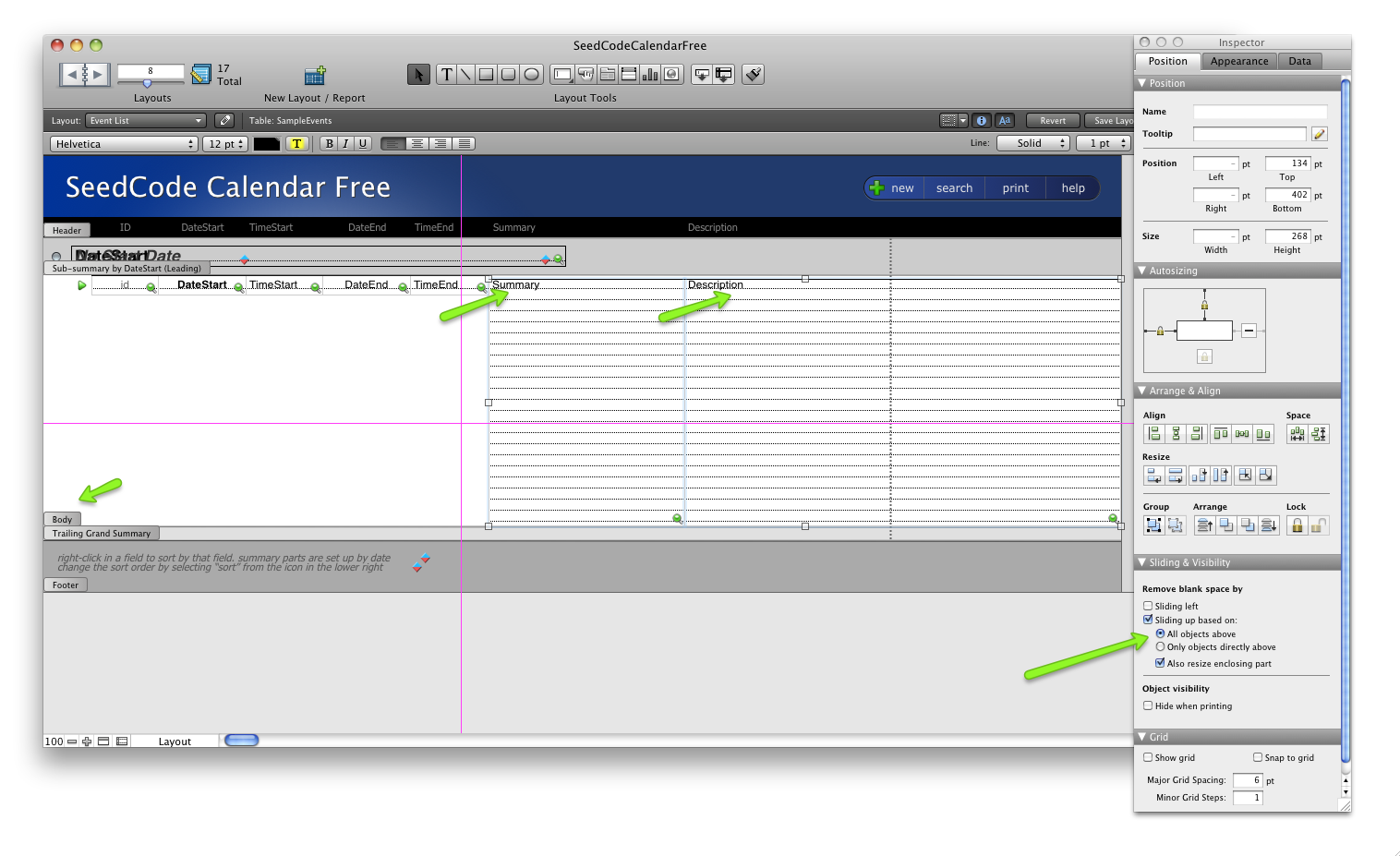
- 2012-08-19_1630.png (230.58 KiB) Viewed 14050 times
Oh, and you'll want to pint this list manually, or modify the print scripts to use this layout when you're on it. And remember that the list view won't automatically "keep up" with the week and month views so you'll need to build the found set to be printed by hand, or write scripts to find just the events you want to print.
Hope that helps,