Popovers
What's a popover?
Popovers are the sprites that come up when you click on a pin in the map:
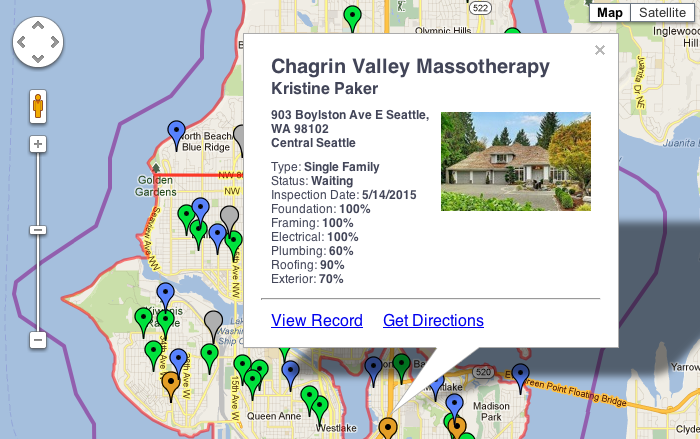
How can I change what appears on the map's popovers?
This is done in the ProMaps file itself, on one of the Setup layouts. Click on the Settings "gear" in the left hand side bar...
...and select "Format the Popover" from the subsections available. There you'll be able to change the field mapping and field labels on the popover.
Field Mapping
By manipulating the fields on this Popover Setup layout you can change which fields show up the map popover: changing not just the fields, but their labels as well.
Before you get started, note that every field and label on this layout has a object name. The object name of the selected object below is "DataOption1"...
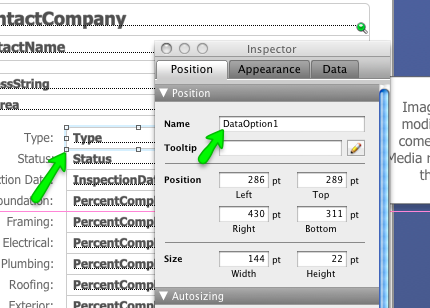
...and without these names, none of this works. So the work you'll do editing this layout is in renaming and repointing the fields and field labels already on the layout, rather than adding new objects to the layout. You won't change the object names themselves but will point the fields to new fields and change the text of the labels.
Using a completely custom display
If field mapping won't let you get the popover display the way you'd like it, you can bypass that completely and write your own html for the popover, including fields from your properties table as you see fit.
To do this, edit the calculation of the gm_MapData field in your Properties table. Inside that calc you'll see a comment "HTML content for popup...": edit the html that follows and then run the script "Compile Map Data And Settings" to see your change take effect.
Creating custom html for your popovers is best done by folks who are familiar editing html and javascript. SeedCode offers implementation packages to help with this if you get stuck.
Can I add my own links or change the scripts the current links run?
ProMaps ships with two links at the bottom of the popover: "View Record" and "Get Directions." Both links run FileMaker scripts and you can configure these (change their names, call new scripts, and add your own scripts) by editing the gm_MapData calculation field in your Properties table.
Find the comment "View a record" toward the bottom of that field; three buttons are defined after that. You'll see each button called out in html with a FileMaker script associated with it. Here is what the "View Record" button looks like:
"<a href=\"fmp://$/<<fileName>>?script=ViewPropertyRecord (propertyID)¶m=" & SC_EncodeEntities ($sc_propertyRecordID) & "\"" & sc_isHostedCheck & ">View Record</a>"
You can edit that link, but you'll also see a third entry that you can use as the basis for your own link. That third entry helps decode the link syntax for you: there is placeholder text in there for "YourScriptName", "ParametersGoHere", and "Link Displays As This".
Change those three values to your liking and you'll have your own link.
Just be sure to refresh the map when you're done to see your changes in the map.
How do I specify an image for my property?
Images are in a separate table (media) related to the properties table. The thumbnail of the first related media record is used in the map popover.
What if I don't have an image?
If only some of your records have images, ProMaps will show a "no image" slide for the ones missing images. You can change the placeholder image used by altering the "Default Property Image" in Settings / General Settings.
If none of your records will have photos, just delete this placeholder image and ProMaps won't attempt to show it.
Dynamic Images
The path to your image is defined in the "gm_MapData” field in your properties table. You can get creative here and show images from other URLs when you don't have an image. A customer submitted this cool mod showing how to use Google Street View images of the address:
Instructions for making that change are here.
When / Where are thumbnails created?
The field Media::Thumbnail is a container field that is populated when you manually add an image using the Properties Detail layout. There is a script trigger on the image container that runs the "Process Image..." script.



