Importing from an old file
5 posts
• Page 1 of 1
Posts: 9
Joined: Fri Jul 07, 2006 9:19 am |
Is there any way to import the appointments we had in our CCCalendarPro file?
|

Posts: 2764
Joined: Thu Nov 20, 2003 11:01 am |
Sure. First, find all the appointments in CC Calendar Pro. This is easily done by clicking "search" from the Daily view and the selecting "Show All Records" from FileMaker's Records menu. Then, go to SeedCode Calendar's daily view and click on the List icon (2nd to the left from the little house in the header). Select File / Import Records / File and select your copy of CC Calendar. Select the "Appointments Daily" table on the left and line the fields up like this: 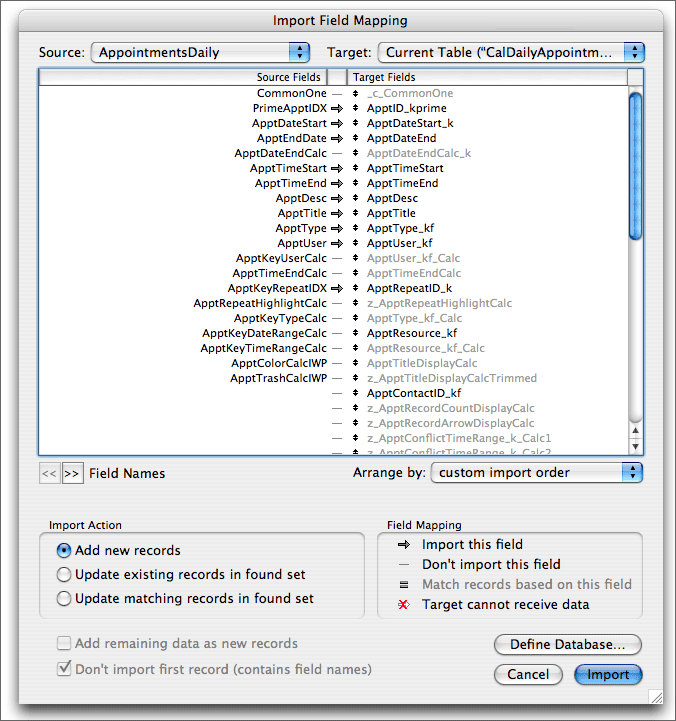
If you never used repeating events in CC Calendar you can uncheck the arrow pointing to ApptID_kprime. Click "Import" and you'll be asked if you want to perform auto-enter options. If you never used repeating events in CC Calendar you can check "Perform..." and save yourself a step or two. If you did use repeating events, leave this unchecked. You now need to make one or two batch changes to the imported records. First go into layout mode and add the field ApptClass_k to the body part of this list layout: it doesn't have to be pretty because you'll be deleting it shortly. Enter browse mode and type "calendar" into this field (you may have to modify the field's behavior in layout mode to allow entry in browse mode): without leaving the field select Records / Replace Field Contents and click "replace". This will make sure that your imported appointments show up in the calendar and don't just come over as "comments". If you never used repeating events you're done; you can now delete this "class" field from the layout. Next, if you did use repeating events and thus imported with "Perform..." unchecked, enter layout mode and turn this ApptClass_k field into ApptID_kprime. Enter browse mode, place your cursor in this field and select Insert / From Index from FileMaker's Insert Menu. Scroll down to the end of this list to find the highest serial number current in use. Make a note of it then hit "cancel". You can now delete this field from the layout. Finally, enter Define / Database and edit the definition of the field ApptID_kprime in the appointments table. This is a serial number field so edit its Auto enter options to make the next serial number one higher than the largest one currently in use. That's it! John Sindelar
SeedCode |
Posts: 9
Joined: Fri Jul 07, 2006 9:19 am |
Can you tell me in which table I will fine ApptClass_k?
|

Posts: 2764
Joined: Thu Nov 20, 2003 11:01 am |
In the Appointments table of the new file SeedCode Calendar. We preface many of our fields with a table abbreviation to make this easier. "Appt..." fields would be in the appointments table.
HTH. John Sindelar
SeedCode |
Posts: 9
Joined: Fri Jul 07, 2006 9:19 am |
Thank you. I couldn't find it because I was looking in the CC Calender!
|
5 posts
• Page 1 of 1
Who is online
Users browsing this forum: No registered users and 2 guests

