Importing Appointments
Can we import appointments from older calendars or other files?
Sure. First, find all the appointments in your file; you’ll need to do this because FileMaker always imports the contents of the current found set. This is easily done in older versions of our calendar by clicking “search” from the Daily view and the selecting “Show All Records” from FileMaker’s Records menu.
Then, go to SeedCode Calendar’s daily view and click on the List icon (two icons to the right of the FWD arrow in the header). Select File / Import Records / File and select your file. If you’re importing from CC Calendar, select the “Appointments Daily” table on the left and line the fields up. You can see a picture of this field mapping here:
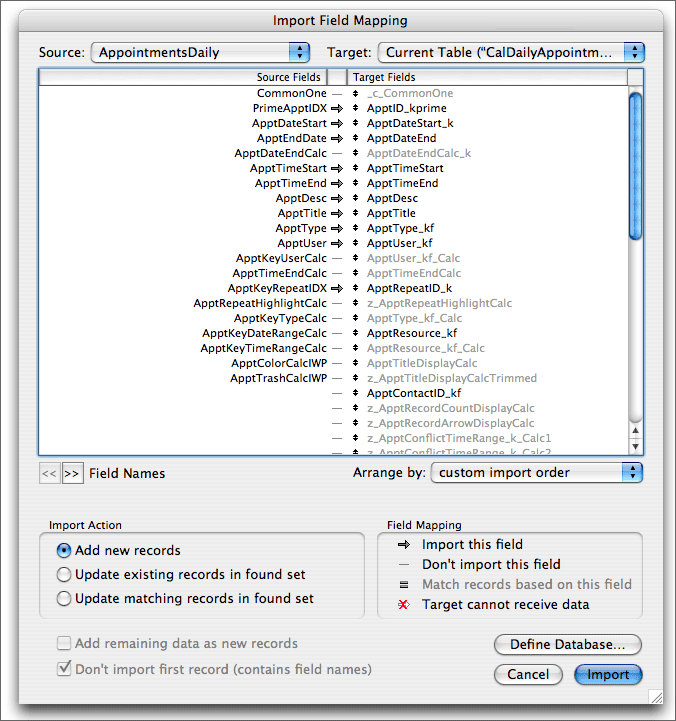
If you never used repeating events in CC Calendar you can uncheck the arrow pointing to ApptID_kprime. Click “Import” and you’ll be asked if you want to perform auto-enter options. If you never used repeating events in CC Calendar you can check “Perform…” and save yourself a step or two. If you did use repeating events, leave this unchecked.
If you never used repeating events you’re done.
Next, if you did use repeating events and thus imported with “Perform…” unchecked, enter layout mode and add the ApptID_kprime field to the layout in SeedCode Calendar. Enter browse mode, place your cursor in this field and select Insert / From Index from FileMaker’s Insert Menu. Scroll down to the end of this list to find the highest serial number current in use. Make a note of it then hit “cancel”.
You can now delete this field from the layout.
Finally, enter Define / Database and edit the definition of the field ApptID_kprime in the appointments table. This is a serial number field so edit its Auto enter options to make the next serial number one higher than the largest one currently in use.
That’s it!

