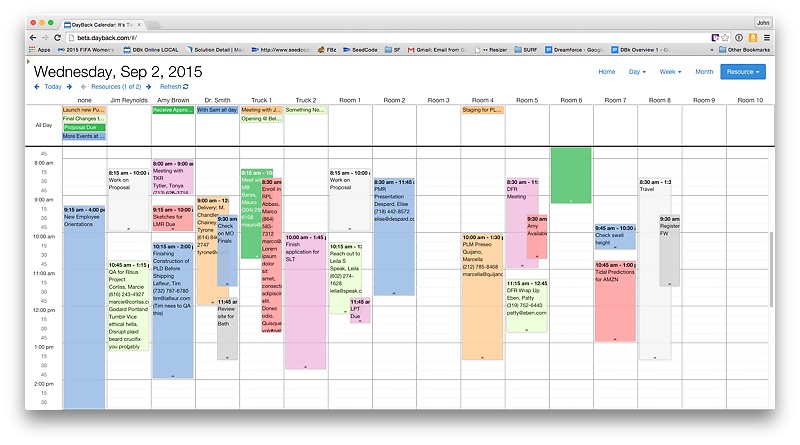Resource Scheduling
Overview
Your events can be linked to "resources" in the DayBack; a resource can be anything you need to schedule--people, equipment, rooms--or a mix of those. An event can even be linked to more than one resource.
Resources are shown on the Resource view of the calendar as columns, where you can drag events from one resource to another to balance your schedule.
(Configured to show 7 resources at once.)
(Configured to show 16 resources on a large monitor.)
(Multi-day resource view showing 7 resources over 3 days.)
How can I show MY resources in the calendar?
Yes. The list of possible resources is maintained on the Filters tab of DayBack online where you can create and rename resources. (You'll soon be able to rearrange their order as well.)

This is slightly different from DayBack for FileMaker where the resources are pulled from a value list in your FileMaker file: here the "value list" is maintained in DayBack Online.
When you mapped your fields you specified a field in your events table to use for resources: when the value in that field matches a value in this resources list, DayBack will draw the event in that resources column.
Adding resource abbreviations (short names).
When trying to view a lot of resource columns it can be helpful to show abbreviated resources names. So when you elect to show more than twenty resource columns at a time, DayBack will display the resource's abbreviation instead of it's whole name.
Managing large numbers of resources.
Folders can be created to help organize your resources into groups.
Create a new folder using the "New Folder +" button and give it a name. You can then select a folder that a resource belongs to when editing or creating the resource.
Folders will show in the Resource Filters section and can be collapsed (closed) or expanded (opened) by clicking the arrow to the left of the folder name.
You can select or de-select an entire folder of resources by clicking on the folder itself.
Finally, you can rename a folder by clicking the gear icon to the right of the folder name.
Multi-Day Resource Scheduling
The resources tab in the upper right of DayBack offers a couple options for the views shown above, including the option to scan across multiple days at once. This is very useful for balancing your workload. Here is a quick demo:
Multiple Resources per Event
Simply shift-click when selecting resources for an event to associate more than one resource with the event. In your resources field these multiple resources will be written as a return separated list in your FileMaker table's resource field.

You can drag an event on the Resource view from one resource column to another; when you do you'll be swapping out the new resource for the resource you dragged from. Other resources for the event remain intact.
What if I'm using the ID instead of the resource name to link resources and events?
DayBack requires the field you've mapped to "Resource" be the name of your resource, but if you're using IDs as well you can set up your ID field to lookup the resource's ID based on the named entered in the field you've mapped to "Resource".