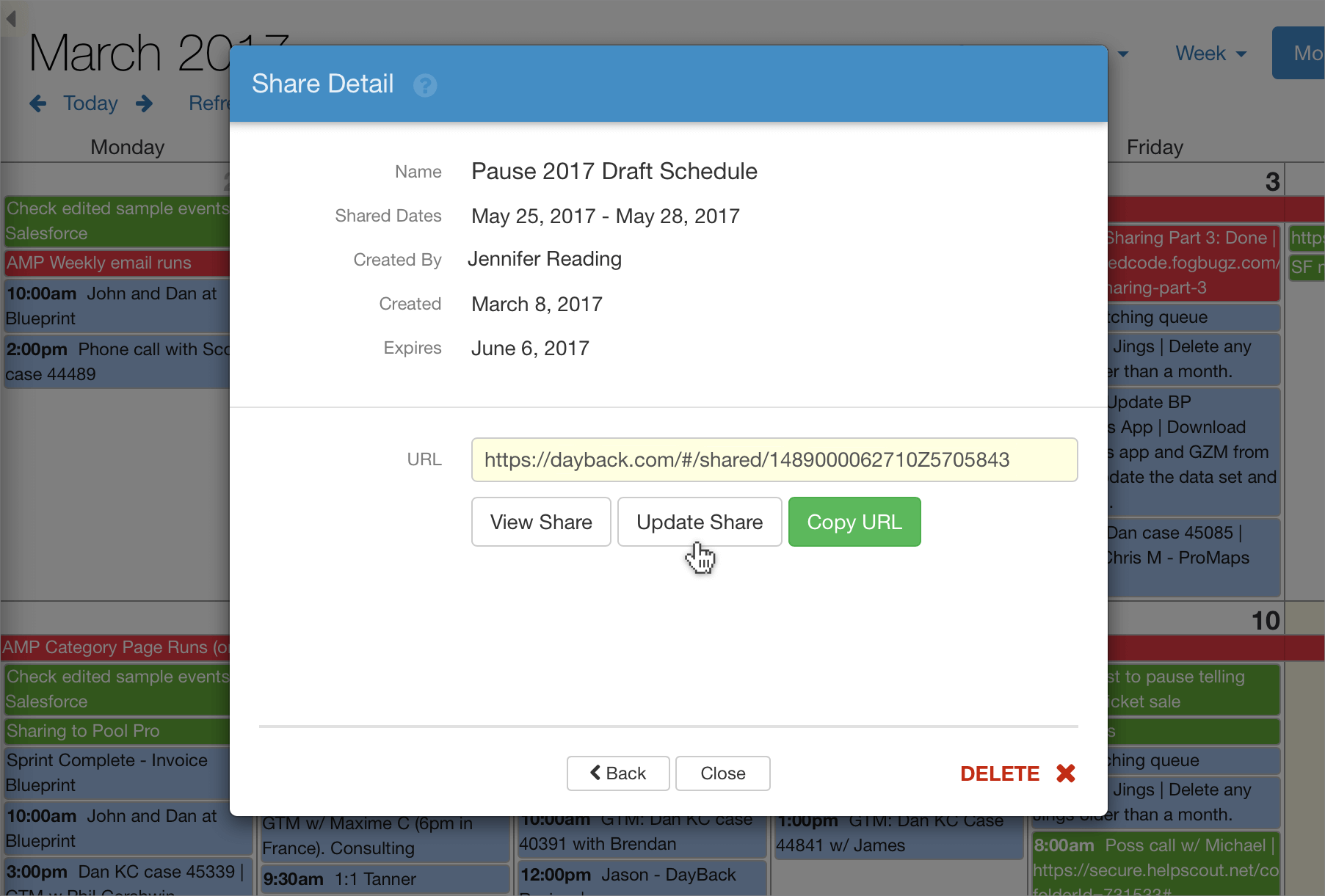DayBack's shared schedules are kept in sync two ways...
Automatic Updating
If you're editing events inside the DayBack interface, then any changes you make to your events are synced to shares in real time. The happens in the background without any action on your part.
Naturally, we think you should be making all your substantive changes in the DayBack interface, as that's where you can see your schedule in context, see when resources may be over scheduled, and work at longer time scales so deadlines don't sneak up on you.
Yet sometimes edits are made outside the DayBack interface, and in those cases you can rely on manual updating.
Manual Updating
Manual updating lets you catch up on edits that may have been made outside the DayBack interface. Select "Share" from the Day, Week, Month tabs at the top right of DayBack's screen and then select "Manage Shares".
Click on the share you're interested in and then click "Update":
Updating will move the shared events into focus, switching your date and view to that of the share and applying any filters you included in your share. It will then refresh the share's content to match your view, including any edits you've made, new events you've created, or events that were deleted.
Limitations and Edge Cases
There area couple places were the behavior of updating a share might not be obvious...
Automatic updates only sync events that were
originally included in the share. Events created after you've shared are only sent to the share when you manually update.
DayBack waits until it's retrieved your modified event back from FileMaker before syncing your changes to the share. This ensures that any changed made after you save are reflected both in DayBack and in your share--so changes made by things like auto-enter calcs, which could alter an event after you edit it, are always included.
Deletes work great: delete an event in DayBack and it is deleted from the share. Deletes made on the DayBack interface are synced automatically; deletes made outside DayBack are synched when the share is manually updated.
This is a pretty edge case, but if manual updates are done by a user with different access privileges than the user who originally created the share, it is the updater's view that is shared in the update. This could include more or fewer events than were visible to the original share author. (Note that
administrators can limit who can share events, restricting it to administrators, or turning sharing off altogether.)
If the same event is included in multiple shares, any edits made to the event will be applied across all shares in both manual and automatic updating. But if you delete the events, this is only carried across all shares in automatic updating. Manual updates will remove the event only from the share being updated, not from all shares.
If you edit an event so that it no longer matches the filter criteria of a share, the event is still shared, but will just not show up on the recipients default share view where the filters are in place. When you manually update the share the the item will be unshared since it no longer matches the share's filter criteria.
Checking In on a Share
If you want to double check than an edit has been synced to your share, you can click on a share at any time from Share / Manage Shares to view that share as the recipient would see it.