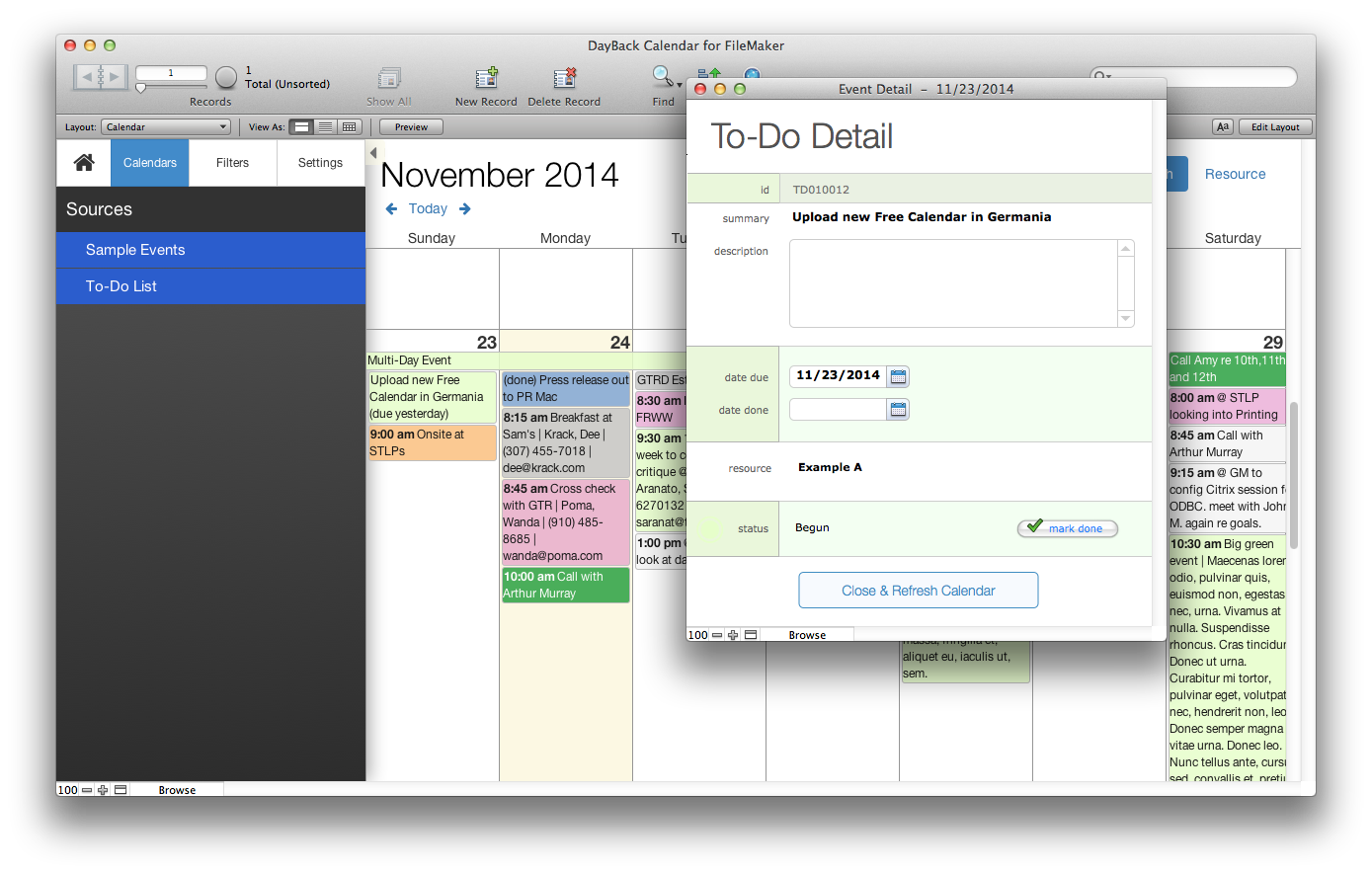To-Do List
Overview
DayBack includes a To-Do list where undone items show on the current day (roll forward) so you don't miss them. This To-Do List is a separate source (a separate table) in the calendar and is "off' by default. Visit the calendars tab in the calendar's left hand side bar to turn this source on.
To have the To-Do source on by default, edit the script "Load Calendar Settings - On Startup --- Edit Configuration Here ---" and change the setting after the comment "Which sources are active by default" (the To-Do list is source no. 2).
How it Works
Unlike regular events, To-Do items show up on their due date until they're done. Once marked done they show up on the date they were marked done; this way you can see all the to-dos you completed that day: everyone needs some positive feedback. =)
Times are not used in To-Do Lists and checking out the time fields in our ToDoList table will show you how to include these fields (start and end times are required in the pro calendar), but disable them with auto-enter calcs. Try dragging a to-do item to another time and you'll see what how these auto-enter calcs prevent that very cleanly.
Note that the To-Do list supports repeating events.
Adding the To-Do List to your file
If you'd like to use the To-Do list in your own solution the easiest thing is to import our ToDoList table into your file as part of your integration. If you have your own To-Do List table you can use that instead, mapping it as if it were any other calendar source.
Can I see just My to-do items?
Yes. Our To-Do List is mapped to resources, so if your resources are people then you can use the resource filter to show just your to-dos. Another approach would be to add a new filter for "Users" and add a field for Users to the ToDoList table. Then you could pre-filter the calendar by user and see just your items by default. Instructions for adding a filter and for pre-filtering can be found here.
Rolling To-Do Items Forward
If you'd like the To-Do list items to "roll forward" into the current day until they're done, you can change this in your copy of DayBack by making the fields DBk_TimestampStartCalcNum and DBk_TimestampEndCalcNum refer to the current day if the item is undone.
Here's how...
)