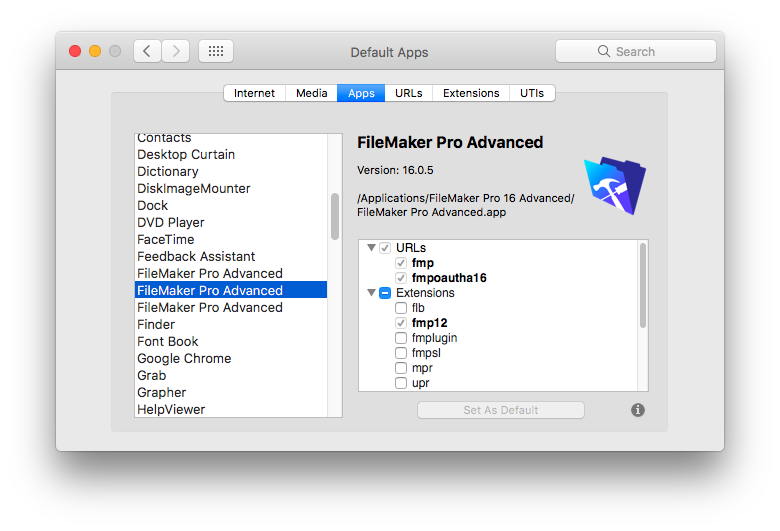FMP URLs
What is the fmp: URL protocol?
This is a special url, prefixed with fmp, that is answered by FileMaker Pro (or Go) instead of by your browser. These URLs can contain scripts and script parameters and it is by opening URLs like this that webviewer apps like DayBack Calendar can talk to the FileMaker file they're inside of.
The url protocol itself (the prefix) is registered with your operating system when FileMaker is installed. If you install more than one copy or uninstall lots of copies you can mess up this linkage of the URL with the most recent version of FileMaker and *no application* will answer the URL.
FileMaker 19: Changes to the FMP URL protocol require updating DayBack
Claris changed some things in FileMaker 19 that caused some issues with DayBack Classic in 19, so we released some updates to address those issues. If you'd like to use your DayBack Classic calendar in FileMaker 19, you'll need to get it updated to the latest build, 10.61.
Instructions on applying in-app updates can be found here.
See changes in the version history page here.
FileMaker 18: No changes required, but a new opportunity with FMP URLs
FileMaker 18 introduces version-specific URLs like fmp18:// and if you frequently use more than one version of FileMaker, you may want to change your older copy of DayBack to use this new format. Here's how to make that change: FileMaker 18 and FMP URLs.
FileMaker 17: Changes Required?
We’re seeing issues with FileMaker 17 not updating the operating system's FMP URL to point version 17 if a previous version of FileMaker is still installed. For example, if you have 16 still installed, the FMP URL may still work there, but not in 17. Unfortunately, the FMP URL can only work in one version of FileMaker at a time. If you encounter this, scroll down to the Testing & Fixing the FMP URL Protocol section where we have instructions for explicitly setting which version the FMP URL should target.
FileMaker 16+ : Changes Required?
FileMaker introduced a new extended privilege in FileMaker 16 that permits the FMP URL protocol to function. If you have an older version of DayBack, you may need to make a change to get things working in 16. The first time you open DayBack, ProMaps, or any webviewer-heavy solution in 16 without this privilege enabled, you'll see this error:
The fix is simply to enable the new privilege. Here's how.
- 1. Select File / Manage / Security from the FileMaker menus.2. Click on the "Extended Privileges Tab", then double-click the "fmurlscript" keyword.3. Check "on" for any privilege sets you wish to be able to use DayBack.4. That's it! Click "refresh" in DayBack and you should be all set.
Why did FileMaker make this change? They believed that malicious users who knew your script names could trigger them from URLs even if you didn't provide buttons for those scripts. But users would still need to be logged into FMP with sufficient permission to run the script: the FMP URL doesn't bypass FileMaker security in any way.
Errors
Version 9.69 of DayBack includes a test to see if FileMaker is listening for these URLs: if you see an error stating that the fmp:// URL isn't working, the best way to fix it is to uninstall and the reinstall FileMaker Pro. More below.
URL Error: Events Showing on Calendar, but Still Getting URL error?
You may see a URL error message in Dayback even if you have enabled FMP URL privileges for your account and sorted out any issues with multiple versions of Filemaker. If you are experiencing behavior in DayBack where the events will load *and* you are receiving an error message that the FMPurl was not successful, it is likely that the web viewer is not loading fast enough to report to FileMaker that the FMP URL protocol is working.
To fix this, navigate to the "Check for FMP URL" script, and update the interval of the OnTimer script step starting on line 25. You may want to extend it from 5 seconds to 10 seconds or longer, depending on the processing power of your machine. This will give the script enough of a margin to make sure everything is in its right place when the events are loaded.
Testing & Fixing the FMP URL Protocol
You can verify that your fmp url calls are working correctly by opening DayBack, then clicking on following link: fmp://$/DayBack.fmp12?script=Unused¶m=run
If you receive a popup in FileMaker with the message "This button is not yet assigned to anything", your fmp url calls are working correctly.
If the above test fails to run, or gives you a different error message, your fmp url calls are not functioning properly. Unfortunately, The fmp url can only be directed to one version of FileMaker at a time, so the most likely reason for the error is that it's pointed at a different version you are currently using. Fortunately there is a fix to redirect the fmp to the correct version of FileMaker:
- 1. Open Regedit and Backup your registry. (Instructions Here)
- 2. Find the following key:
HKEY_CLASSES_ROOT\FMP\shell\open\command- 3. Modify the "(Default)" value with the path to the version of FileMaker you'd like to use by default with the following added at the end: %1. for example:
C:\Program Files\FileMaker\FileMaker Pro 15 Advanced\FileMaker Pro Advanced.exe %1