Filter Options
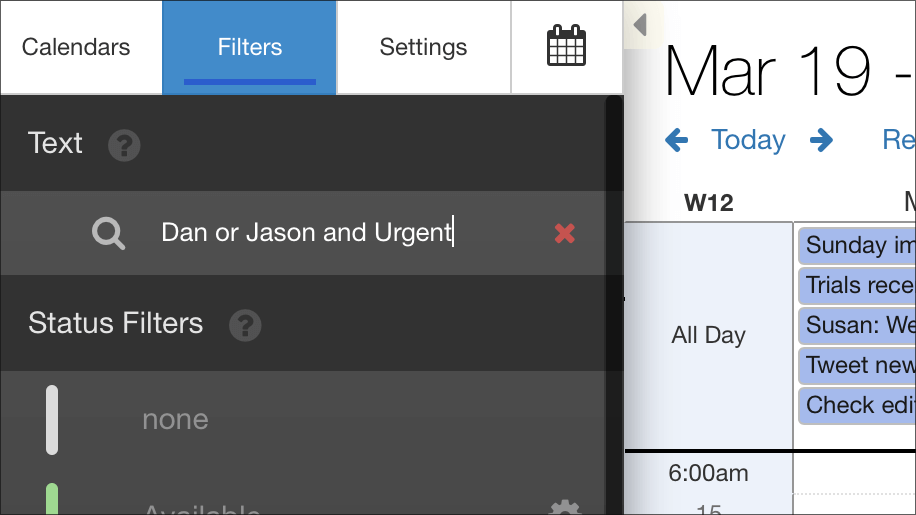
Introduced in DayBack version 10.27
How can I use the text filter?
DayBack will filter its view against anything you type into the text filter and will look for your string in the following places:
- In any field in an event (anything you can "see" in the calendar or when you click on an event);
- In the event's calendar name, so include a whole calendar by including its name;
- In any additional fields.
Operators: AND & OR
You can also use AND and OR operators in your filters. When filters are chained together, the calendar will infer parentheses like this:
Tim and Beth and Urgent ...will return only events that have all three attributes
Tim or Beth or Urgent ...will return events that have any of these three attributes
Tim or Beth and Urgent ...will return Tim or ( Beth and Urgent )
Tim and Beth or Urgent - will return (Tim and Beth) or Urgent which means events containing Tim and Beth, alongside any events containing Urgent
Field and Source Names
You can also filter against specific field names in the form filename: value. Source names work the same way. Here are some examples:
status: Hot ...would find items where the status is Hot and items where the status is Hotter
source: shared ...would only pick up the source (calendar) named "Workload Shared", not an event in another source with "share" in the description
Title: error OR Holidays In the United States ...would return items with error in the title alongside all items in the calendar named: Holidays In the United States
Status: done OR Resource: Ann ...would return its where the status is done or the resource is set to Ann.
For additional fields, use the actual field name from FileMaker in your filter, not the label you've assigned the field.
To filter on a contact or project name, use contactName: something or projectName: something
Wildcards
Include * (an asterisk) in your filters to represent zero or more characters.
location:* ...would return only items that have a location entered.
Workload Shared: * ...would return everything in the "Workload Shared" calendar.
Meetup OR Workload Shared: * ...would return any events with "Meetup" in their text along with all events in the Workload Shared calendar.
Parentheses
Make logical groupings with parentheses, for example:
(vacation OR off) and James ...would return any instances where James is on vacation of "off" for the day.
(Proposed Value > 50000 OR Status = urgent) and Customer: Acme ...would show the Acme events with more than $50k and those marked urgent
Comparison Operators
DayBack's filters also understand comparison operators like these:
>
<
≥
≤
=
-
The last one is perhaps the most useful as it omits the matching value.
Status: -cancelled ...would show all items except those that are cancelled
- Workload Shared ...shows everything except the calendar named "Workload Shared". To be more explicit you could also use source: -Workload Shared
Comparison operators let you see through the noise of your schedule to focus on what matters most:
Going Further
If you'd like to add filter criteria like this behind the scenes, so some users are already constrained in what the can see, you can pre-filter the calendar by editing one of DayBack's FileMaker scripts.


